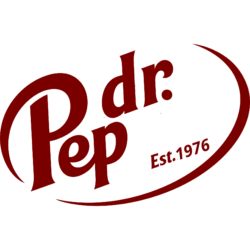First find your public IP address:
curl https://ipinfo.io/ipThat way we know what to connect to.
At this point, SSH from phone on 4G with public IP address does not work, whereas it works over wifi using internal IP address.
Next we need to adjust the firewall, following the relevant part of this tutorial.
But that is still not enough:
To find the right port on the right device behind the Ziggo Connect Box, we need to allow port forwarding.
Out-of-the-box, Ziggo has disabled port forwarding. They need to push an update of the firmware in order to enable this. You can ask via twitter @ZiggoSupport, chat or phone 0900-1884. And they fix it the same day (in my case).
Once that is set-up (Check if port forwarding show under “Geavanceerd > Beveiliging” in het Connect Box menu!) follow this tutorial.
And…. BANG. I can get into my own linux box via 5G using (JuiceSSH on my phone).
By the way, after validating that it worked I have upped firewall protection so that I can only access the server from inside my home network.